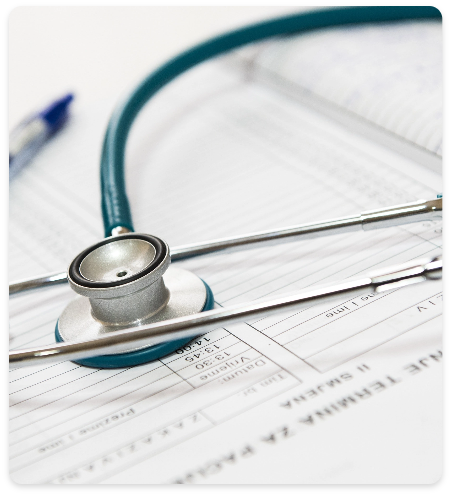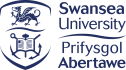Setup eMR
Please select your GP System
Welcome to eMR set up
To activate eMR you need to go through this one-off set up process. It involves 3 stages:
- Stage 1: Create a Surgery Account in eMR
- Stage 2: Create Your Account in eMR
- Stage 3: Connect eMR to EMIS Web
Every partner application is unique and has it’s own set up process. Even if you have connected partner products before we strongly recommend you print off and follow our ‘Quick Set Up Guide’ to ensure a smooth and error-free connection to eMR.
Access it here: Quick Set Up Guide.
Quick note about web browsers
eMR is a web-based solution, not something you download. For data security reasons eMR operates on the most recent and secure browsers. We recommend using Chrome- just click the link to download: Google Chrome.
Who should complete this process?
Ideally the Practice Manager or someone that has authority to set up a new EMIS Product Partner for the surgery. We will ask you to view and accept our Terms and Conditions, End User Licence and Data Policy. You can view these here before you go into set up: eMR Terms & Conditions
What information do I need?
You will need the following to hand:
- Practice code
- Clinical System Code i.e. your surgery’s EMIS Web code which is on your screen
- List of people who will be using the system: names, job titles and email addresses and mobile numbers. You can do this later, if you prefer.
- Central surgery email address where you would like all medical report requests to be sent to. This will be a shared email box.
- Your mobile phone (for authentication purposes)
- You will also need EMIS Web to be open
How long will it take?
We estimate it should take you no longer than 15 minutes. There will be a progress bar within eMR where you can see where you are in the process.
Are there any support guides to help?
In order to set up eMR please follow the instructions closely in the user guide, which you can view on screen or print off if you prefer. You can access it here: Quick Set Up Guide